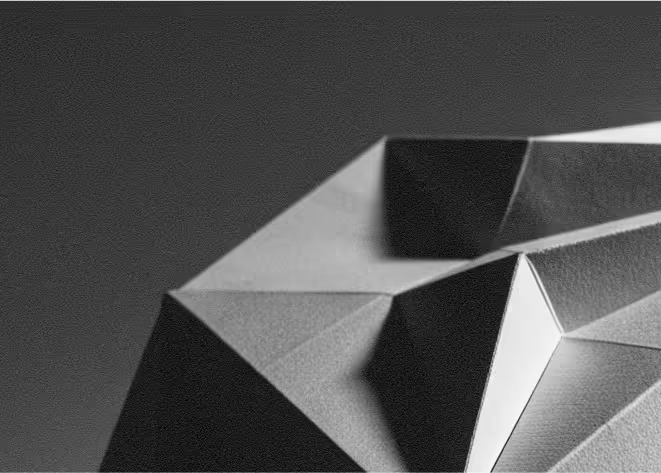Last Updated: November 19, 2025
Google Analytics 4 (GA4) is Google’s latest analytics platform for measuring how people use your website and apps. It uses an event-based data model to track interactions like pageviews, clicks, scrolls, and conversions across devices and sessions.
When you connect GA4 to your Webflow site, every visit, conversion, and user journey becomes measurable. You can see which channels bring traffic, which pages lead to signups or sales, and where people drop off in key funnels. This helps you refine content, UX, and campaigns directly in Webflow based on real behaviour instead of guesswork.
For founders and marketers, Webflow + GA4 offers a powerful, low-cost analytics stack: Webflow for fast publishing and CMS, GA4 for rich reporting, audiences, and attribution. You get better visibility across the full journey from first visit to conversion, with reporting built for a privacy-focused, multi-device world.
Why integrate Google Analytics with Webflow
Connecting GA4 to Webflow gives you a single source of truth on how people use your site. You can see where visitors come from, which pages they engage with, and how they move through key flows like signups, demo requests, or checkouts, then use those insights to prioritise design and content changes in Webflow.
GA4’s event-based model makes it easier to track exactly what matters to your business, such as button clicks, form submissions, video plays, or file downloads. You are no longer limited to pageviews and basic goals; instead, you can configure custom events and conversions that map directly to your product and marketing funnel.
By using GA4 audiences and attribution reports, you can better understand which segments and campaigns drive results. Audiences can be reused for analysis and media activation, while attribution tools help you see the true contribution of each channel over time, making budget and strategy decisions more data-driven.
How to integrate Google Analytics with Webflow
Method 1: Use Webflow’s native GA4 integration (recommended)
The simplest approach is to connect GA4 directly through Webflow’s built-in Google Analytics integration. After you create a GA4 property and web data stream, you copy the Measurement ID (a code starting with “G-”) from your Analytics account. In Webflow, you go to Site settings, open the Integrations tab, and paste this Measurement ID into the Google Analytics field. Once you save and publish, GA4 starts collecting data from your live site.
This method keeps setup non-technical and ensures the tag loads consistently across all pages. It is ideal if you mainly want standard page and event tracking, basic conversions, and standard reports without managing additional scripts or containers.
Method 2: Install GA4 via Google Tag Manager
If you want more flexibility and centralised control over tags, you can add GA4 using Google Tag Manager (GTM). First, you create a GTM container and add the GTM scripts to your Webflow site via the Custom Code area so they load on every page. Then, inside GTM, you configure a GA4 configuration tag with your Measurement ID and publish the container.
With this setup, GA4 runs through GTM, and you can add future tags (such as additional GA4 events, ad pixels, or marketing scripts) from the GTM interface without editing Webflow. This approach suits teams that expect to iterate on tracking, add custom events, or manage multiple tags in a structured way.
What you can do with Webflow + Google Analytics
You can measure the full performance of your Webflow marketing site: traffic by channel, key landing page engagement, and conversion rates for forms, signups, and purchases. GA4’s reports and funnels help you see where users drop off and which pages support conversions, so you can refine layouts, copy, and calls to action in Webflow.
You can track detailed behaviours that matter to your business, such as clicking specific CTAs, using filters on collections, or watching embedded videos. Each of these can be captured as events and marked as conversions, giving you a richer picture of how people interact with your Webflow site beyond simple pageviews.
You can also build audiences based on behaviour—like visitors who viewed pricing but did not convert, or those who engaged with certain content—and use them for deeper analysis or ad targeting. Over time, this lets you align your Webflow content strategy and paid campaigns around the segments that are most likely to convert.
Best practices
Define your measurement plan up frontDecide which conversions and events really matter (for example, demo requests, trial signups, key content views) before you start tagging. This keeps your GA4 setup focused and makes reports easier to interpret.
Keep your implementation privacy-awareReview GA4’s data retention, user deletion, and consent tools, and make sure your cookie banner and privacy policy match how you collect and use data. Avoid sending personally identifiable information and respect regional regulations.
Test and review regularlyUse GA4’s Realtime and DebugView (or GTM preview mode if you use Tag Manager) to confirm events and conversions are firing as expected. Set a regular cadence to review key metrics and funnels, then loop insights back into Webflow design and content changes.
Need help integrating Google Analytics with Webflow?
As a Webflow-focused agency, we can help you design a clear tracking strategy, set up GA4 using either Webflow’s native integration or Google Tag Manager, and configure events and conversions that match your funnel. We can then translate the data into UX and content improvements in Webflow and help you build ongoing reporting so your team can make decisions confidently. If you would like support setting up or optimising your analytics, get in touch and we will walk you through the best options for your site.