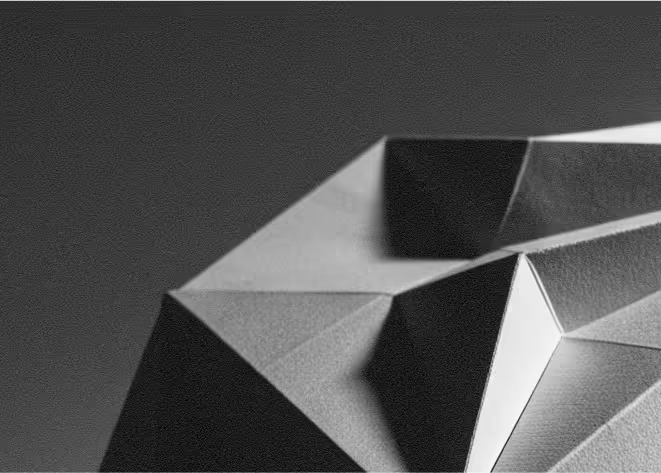Last Updated: November 19, 2025
Microsoft Clarity is a free behaviour analytics tool that shows you how visitors actually use your website through session recordings, heatmaps, and powerful insight reports. It helps you see what users click, where they scroll, and where they get stuck, so you can make better UX and conversion decisions.
When you connect Clarity to Webflow, you get a visual layer on top of your existing analytics. Instead of just numbers and charts, you can replay real user sessions, understand how people move through your pages, and quickly spot issues on desktop and mobile. The integration is lightweight, privacy-aware, and designed to work alongside tools like Google Analytics.
For founders and marketers, this means faster, evidence-based decisions. Rather than guessing which layout works best or why a form is not converting, you can see the exact user journey, fix friction points in Webflow, and continuously test and refine your site without needing a developer.
Why integrate Microsoft Clarity with Webflow
Connecting Microsoft Clarity to Webflow gives you deeper insight into how visitors experience your site. Heatmaps and scroll maps highlight which sections get attention and which are ignored, so you can refine page structure, CTAs, and content hierarchy directly in your Webflow layouts to better support your goals.
Session recordings reveal usability issues that regular analytics will not show. You can watch real user journeys, spot rage clicks, dead clicks, or confusing navigation, and then adjust your Webflow design, interactions, or copy to reduce friction and drop-offs across key funnels.
Clarity’s dashboards and insights help you make ongoing, data-driven improvements without extra cost. Because it is completely free with no traffic limits, you can confidently use it on marketing sites, landing pages, and content hubs built in Webflow, and align UX decisions with real user behaviour over time.
How to integrate Microsoft Clarity with Webflow
Method 1: Webflow App Marketplace (recommended)
The fastest way to connect Clarity is via the official Microsoft Clarity app in the Webflow Marketplace. From your Webflow workspace, open the App Marketplace, search for “Microsoft Clarity”, and click Install. Choose the workspace or specific sites you want to connect, then sign in or sign up to your Clarity account and create or link a Clarity project for your Webflow site.
Once connected, publish your Webflow site to activate tracking. Clarity will start receiving data within minutes, and you can access dashboards, heatmaps, and recordings directly from your Clarity account or via the app surface inside Webflow. This approach avoids manual code, keeps setup simple, and is usually the best choice for non-technical teams.
Method 2: Manual tracking code in Webflow
If you prefer more control or cannot use the marketplace for some reason, you can add Clarity via its tracking code. In your Clarity project, copy the tracking script from Settings. In Webflow, open Project Settings for your site, go to the Custom Code area, and paste the script into the Head section. Save your changes and publish your site to your live domains.
After publishing, Clarity will begin recording sessions and generating heatmaps. This method is also useful if you manage scripts centrally (for example, alongside other tracking codes or via specific environments) and want to keep full visibility over what runs on your site.
What you can do with Webflow + Microsoft Clarity
With Webflow and Microsoft Clarity connected, you can run behaviour-driven UX and conversion optimisation on your marketing site, landing pages, and blog. Heatmaps show which elements attract clicks and how far visitors scroll on key pages, so you can reorganise sections, adjust typography, or reposition CTAs in Webflow based on real engagement instead of assumptions.
Session recordings let you see exactly how users move through funnels such as pricing, signup, or demo request flows. You can watch where they hesitate, where they abandon, and how they interact with forms, filters, or navigation. This insight makes it easier to simplify layouts, tweak copy, or streamline steps inside Webflow to increase completion rates.
Clarity’s insights and integrations help you connect qualitative behaviour data with your broader analytics stack. You can pair Clarity with tools like Google Analytics to understand both what is happening and why, and use those learnings to plan A/B tests, redesigns, or content updates in Webflow as part of an ongoing optimisation rhythm.
Best practices
Start with your most important pages
Focus Clarity analysis on high-impact templates first (home, pricing, key landing pages) so that early design changes in Webflow deliver meaningful gains in engagement and conversions.
Protect user privacy and performance
Use Clarity’s built-in masking to hide sensitive data and review your consent and privacy settings so they align with your policies. Keep your tracking setup lean to maintain good page performance.
Review and act on insights regularly
Set a recurring cadence to review heatmaps, recordings, and key metrics, then translate findings into clear Webflow updates. Use consistent naming for projects, pages, and events so your team can quickly understand what needs work.
Need help integrating Microsoft Clarity with Webflow?
As a Webflow-focused agency, we can handle the full setup of your Microsoft Clarity integration, configure your projects and filters, and then translate the insights into concrete design and UX improvements in Webflow. We can also design workflows around ongoing analysis, so your site keeps getting better over time. If you would like expert support, get in touch and we will help you turn Clarity data into measurable results.