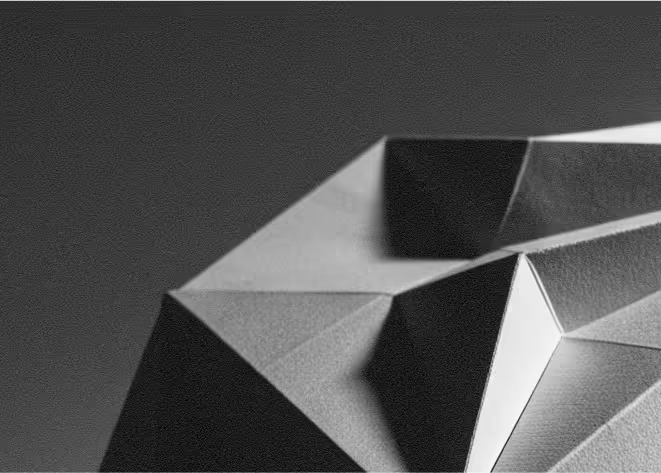Last Updated: November 19, 2025
Vimeo is a professional video hosting and marketing platform focused on high-quality, ad-free playback, strong privacy controls, and a customizable video player for creators and businesses. It offers robust storage, detailed analytics, and tools for video SEO and engagement.
When you connect Vimeo with Webflow, you can design your site visually while offloading heavy video hosting and playback to a dedicated platform. Webflow manages the layout, content, and CMS; Vimeo powers fast, reliable streaming, interactive players, and brand-consistent video experiences.
For non-technical founders and marketers, this combination means you can host as many brand videos, demos, and webinars as you need, keep pages lightweight, and easily embed videos across landing pages, blogs, and resource hubs without wrestling with complex code or infrastructure.
Why integrate Vimeo with Webflow
First, you get high-quality, ad-free video playback without slowing down your Webflow site. Vimeo handles transcoding, streaming, and device optimisation, so your pages stay lean while visitors enjoy smooth, distraction-free viewing in a player you can style to match your brand.
Second, Vimeo’s marketing and analytics features let you treat video as a measurable growth channel, not just a design element. You can track engagement, use interaction tools like email capture and CTAs inside the player on certain plans, and feed insights back into how you design pages and funnels in Webflow.
Third, Vimeo’s privacy and access controls make it suitable for gated content, customer onboarding, and internal training embedded within Webflow. You can control who sees what—via domain restrictions, passwords, or private links—while keeping the front-end experience clean and on-brand.
How to integrate Vimeo with Webflow
Method 1: Use Webflow’s native Video element with Vimeo URLs
The simplest way to connect Vimeo to Webflow is through Webflow’s built-in Video element. You drag the Video element onto your page, paste in a Vimeo video URL, and Webflow automatically embeds a responsive player. This keeps setup quick and non-technical, ideal for marketing teams managing pages themselves.
From there, you can adjust how the video sits within your layout using Webflow’s usual styling tools. For many use cases—hero videos, product explainers, testimonials—this “paste the link and go” approach is all you need, while Vimeo continues to handle hosting, playback quality, and basic analytics in the background.
Method 2: Embed Vimeo iframes or feeds with custom code
If you need more control over the player or want to embed Vimeo feeds, you can use the Embed element in Webflow. In Vimeo, copy the iframe embed code from the Share panel, then paste it into a Webflow Embed block on the page. This allows you to tweak parameters such as autoplay, looping, controls, and more via the embed code itself.
For more advanced implementations—like showing a Vimeo channel or curated feed—you can use third-party widgets or custom scripts that output an embed code, then drop that into Webflow in the same way. Editors keep managing content and layout in Webflow, while Vimeo and your widget handle the dynamic video display.
What you can do with Webflow + Vimeo
You can turn your Webflow marketing site into a video-first experience, embedding product demos, customer stories, feature walk-throughs, and webinars wherever they support conversion. Vimeo’s hosting ensures videos load reliably and look sharp, while Webflow lets you design the surrounding content and CTAs to drive action.
You can build resource libraries or “video hubs” powered by Webflow CMS and Vimeo. Store video content on Vimeo, manage titles, thumbnails, and categories in Webflow, and design index and detail pages that feel like a polished learning centre or academy for your product. This works well for onboarding, education, and thought leadership.
You can also support internal communications or customer-only content, such as investor updates, internal town halls, or premium course material. Vimeo’s privacy and access settings, combined with Webflow’s flexible layouts and membership or gating patterns, let you share video securely while keeping the front-end experience simple for viewers.
Best practices
Keep videos on Vimeo, not Webflow hostingUpload your source files to Vimeo and embed them into Webflow rather than hosting large files directly on your site. This keeps pages fast and makes it easier to manage quality, formats, and analytics from one place.
Standardise aspect ratios and player settingsDecide on common aspect ratios (often 16:9) and baseline player controls across your site, so embedded videos feel consistent. This makes layout design simpler and avoids unexpected cropping or letterboxing in different sections.
Review performance and engagement regularlyUse Vimeo’s analytics and interaction tools to understand which videos drive watch time, clicks, and conversions. Combine those insights with your Webflow page metrics to refine placement, thumbnails, copy, and CTAs over time.
Need help integrating Vimeo with Webflow?
As a Webflow-focused agency, we can help you design a video strategy that uses Vimeo in the right places, set up clean embeds or custom integrations, and adjust your Webflow layouts and UX around video so they actually drive leads and engagement. We can also build workflows for publishing, testing, and iterating on video content across your site. If you would like a partner to handle setup and optimisation end to end, get in touch and we will walk you through the best options for your brand.