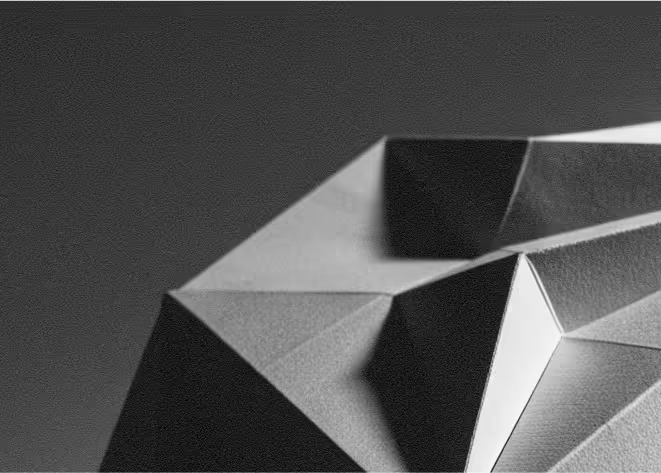Last Updated: November 19, 2025
Mapbox is a cloud-based location platform that provides maps, navigation, and search through powerful APIs and SDKs. It is used by developers and businesses to add custom, interactive maps, routing, and geocoding to websites and applications.
When you combine Webflow with Mapbox, you can design beautiful marketing pages and product sites visually, while Mapbox powers the interactive maps, markers, clustering, and location search in the background. Your team controls layout and content in Webflow, and uses Mapbox for fast, reliable maps that match your brand.
For non-technical founders and marketers, this means you can launch store locators, event maps, territory views, or city guides without rebuilding your stack. Webflow stays your design and CMS hub, and Mapbox becomes the location layer that makes your pages more useful and engaging.
Why integrate Mapbox with Webflow
Integrating Mapbox with Webflow lets you offer rich location experiences without changing your core CMS. Instead of static screenshots, you can add interactive maps that users can pan, zoom, and filter, helping them quickly find locations, routes, or areas that matter to them.
Mapbox gives you deep control over map style and data. You can use custom colours, typography, and layers so your maps feel like part of your brand, not a generic widget. This level of customisation is especially valuable for companies that want maps to reinforce their visual identity or highlight specific datasets.
Because Mapbox runs on a high-performance global platform with generous free tiers and pay-as-you-go pricing, it scales with your traffic. You can start small, validate your map experience, and only pay more as usage grows, which makes it accessible for early-stage teams as well as larger organisations.
How to integrate Mapbox with Webflow
Method 1: Embed a Mapbox map directly in Webflow
The simplest way to use Mapbox with Webflow is to embed a map directly on your page. You create a map style and access token in your Mapbox account, then use Mapbox’s embed options or a small script (for example with Mapbox GL JS) to display the map. In Webflow, you add an Embed element or custom code block, paste the embed or script, and publish.
This method works well for straightforward use cases like a single office location, a small set of pins, or a simple landing page map. You stay on Webflow hosting, keep using Webflow CMS as usual, and let the embedded Mapbox map handle interaction such as zoom, pan, and basic markers.
Method 2: Connect Mapbox to Webflow CMS via a map app or custom integration
For more advanced scenarios, you can connect Mapbox to your Webflow CMS so maps update automatically from your collections. Apps like Dynamic Map for Webflow, or custom Mapbox GL JS implementations, let you bind CMS fields (such as latitude, longitude, address, category) to map markers, pop-ups, and filters.
In this setup, editors manage locations in the Webflow CMS, and the map updates whenever content changes. This is ideal for store locators, property listings, travel guides, or any site where you have many locations and need filtering, search, or clustering without manual map updates.
What you can do with Webflow + Mapbox
You can build a store locator or branch finder that pulls addresses, opening hours, and contact details from Webflow CMS and displays them on a Mapbox map with search and filters. Users can quickly find their nearest location, view details in map pop-ups, and click through to dedicated pages.
You can create editorial experiences such as city guides, real estate maps, or event maps where each CMS item corresponds to a location. Mapbox lets you style points, regions, and layers to highlight different categories, price ranges, or themes, while Webflow handles the content and layout around the map.
You can also use Mapbox to visualise custom datasets, like territories, delivery areas, or service coverage. By combining Webflow’s CMS with Mapbox’s data visualisation capabilities, you can show customers exactly where you operate and overlay additional information such as demand, status, or segmentation.
Best practices
Plan your data structure first
Decide which fields you need in Webflow CMS (coordinates, addresses, categories, links) so your Mapbox integration stays clean and consistent as you scale.
Optimise for performance and quotas
Keep an eye on how many maps and tiles you load per page, especially on high-traffic sites. Use sensible zoom levels and clusters, and monitor usage against Mapbox’s free tier and pricing to avoid surprises.
Respect privacy and test across devices
Be careful with any location or user data you collect, and make sure your implementation follows your privacy policy. Test maps on mobile, tablet, and slower connections to ensure they remain usable and accessible for all visitors.
Need help integrating Mapbox with Webflow?
As a Webflow-focused agency, we can help you scope, design, and implement a Mapbox-powered experience that fits your site and your stack. From choosing the right integration approach and structuring your CMS, to styling maps, wiring filters, and refining the surrounding UX in Webflow, we handle the details so you get a fast, reliable, and on-brand mapping experience. If you would like support setting this up or optimising an existing integration, contact us and we will walk you through the best options for your use case.