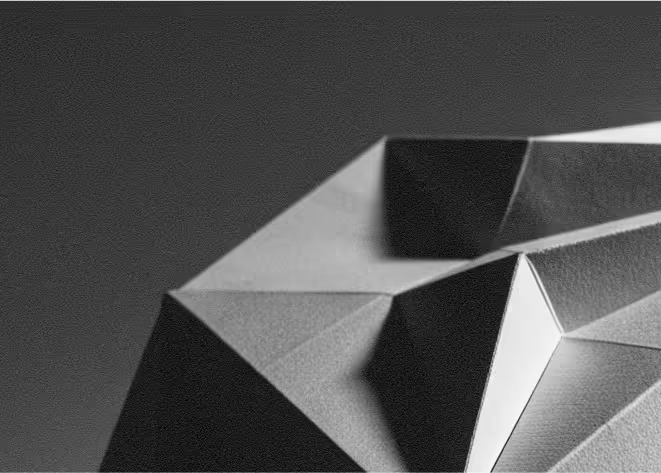Last Updated: November 19, 2025
HubSpot is an AI-powered customer platform that brings CRM, marketing, sales, and service tools together in one place, with a popular free tier that helps businesses manage contacts, email, and automation as they grow.
When you connect HubSpot to your Webflow site, every form submission, chat conversation, and tracked visit can feed directly into your CRM. That means your marketing, sales, and customer teams gain a single view of contacts and can follow them from first visit through to closed deal and beyond.
For founders and marketers, this setup removes manual copy-paste work, reduces lead leakage, and makes it much easier to run campaigns, nurture sequences, and reporting from one central system while still enjoying Webflow’s visual design and CMS flexibility.
Why integrate HubSpot with Webflow
Integrating HubSpot with Webflow helps you capture every lead directly into your CRM, complete with contact properties and activity timelines. Instead of losing form submissions in email inboxes, you can route them to the right pipelines, lists, or workflows and trigger follow-up sequences automatically.
You gain better visibility into how visitors find and use your Webflow site. With the HubSpot tracking code installed, you can track page views, sessions, and sources, then connect this behaviour to individual contacts, which makes your reporting and attribution more accurate.
You also unlock a more organised, scalable marketing engine. HubSpot’s tools for email, automation, and pipelines let small teams run campaigns like a larger organisation, using data from your Webflow site to segment contacts, personalise communication, and prioritise the leads that are most likely to convert.
How to integrate HubSpot with Webflow
Method 1: Use the HubSpot App for Webflow
The HubSpot App in the Webflow Marketplace is designed to connect your Webflow site directly to your HubSpot account. Once installed, it lets you embed and style HubSpot forms, map native Webflow forms to HubSpot, add HubSpot chat or other assets, and configure site tracking from a single, guided interface.
At a high level, you install the app from the Webflow Apps directory, connect your HubSpot account, and choose which forms or assets to use on each page. From there, you can drag in HubSpot forms or map existing Webflow forms to a HubSpot form, and the app ensures submissions and tracking are sent to the correct place in your CRM. This route keeps setup simple and is usually the fastest option for non-technical teams.
Method 2: Embed HubSpot forms and tracking code manually
If you prefer a bit more control or want to avoid relying only on the app, you can embed individual HubSpot forms and install the tracking code manually. In HubSpot, you create a form, copy the embed code, and paste it into a Webflow Embed element on your chosen page. HubSpot then handles validation, progressive profiling, and form logic while Webflow controls the layout and styling around it.
For analytics and contact tracking, you add the HubSpot tracking code from your HubSpot settings into Webflow’s site-wide custom code area, typically before the closing body tag, and republish your site. Once installed, HubSpot can associate page views and interactions with contacts, giving you deeper insight into how marketing activity on Webflow translates into pipeline and revenue.
What you can do with Webflow + HubSpot
You can turn Webflow landing pages, blog posts, and resource hubs into fully trackable lead-generation engines. Every form submission can create or update a contact record in HubSpot, trigger nurturing workflows, and notify sales, so no lead is left unattended and performance can be measured from ad click to closed deal.
You can run smarter campaigns based on behaviour. With tracking in place, you can build lists and workflows in HubSpot that react to which Webflow pages people visit, how often they return, and which content they consume, then tailor email sequences, chat experiences, or ads accordingly.
You can centralise your customer data and reporting. Instead of juggling separate tools, HubSpot becomes your single source of truth across marketing, sales, and service, while Webflow remains your flexible front-end. This makes it easier to align teams around one contact timeline, standard dashboards, and shared definitions of leads, opportunities, and customers.
Best practices
Map fields and naming conventions carefullyAlign your Webflow form fields with HubSpot properties, and standardise naming for forms, lists, and workflows so your team can quickly understand where each lead came from and how it is being handled.
Respect privacy and configure tracking domainsReview your cookie consent, privacy notices, and HubSpot tracking settings. Limit tracking to the correct domains and subdomains, and make sure visitors understand how their data will be used.
Test end-to-end regularly and act on dataCreate test submissions whenever you change forms or workflows, and verify that contacts, properties, and emails behave as expected. Set a regular review cadence to check key metrics and use those insights to refine your Webflow content, forms, and funnels.
Need help integrating HubSpot with Webflow?
As a Webflow-focused agency, we can design and implement a HubSpot integration that fits your funnel, from connecting forms and tracking to structuring properties, lists, and workflows. We can also adjust your Webflow layouts and UX based on the data you see in HubSpot, and help you build repeatable processes around lead capture and nurture. If you would like a partner to handle setup and optimisation, get in touch and we will walk you through the best approach for your site and CRM.